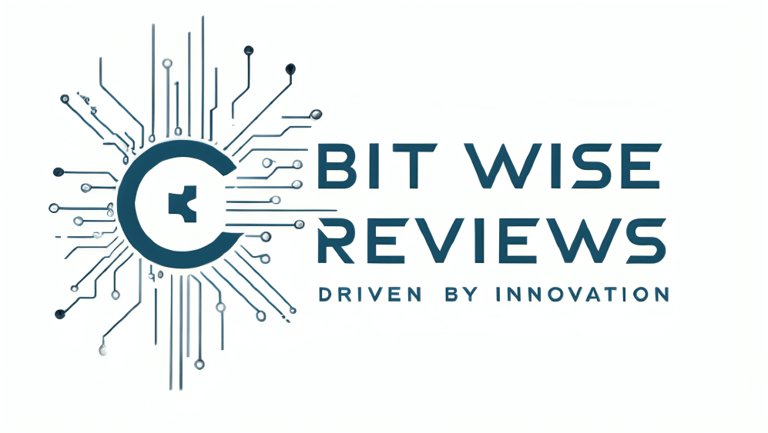Improve WiFi Speed on a Laptop in 2025: Ultimate Guide
Priyanshu - Bit Wise Reviews
10/28/2025


By 2025, the laptop will not only be a work machine, but it will also be the hub of our digital existence. Remote work and online classes, gaming, and streaming require a stable connection. However, slow Wi-Fi on laptops continues to frustrate many of its users and costs them productivity.
Recent data from Ookla (2025) shows that the global average Wi-Fi download speed rose by 23 % in the last year, while Statista (2025) reports that over 52 % of laptop users still cite “weak Wi-Fi signal” as their biggest connectivity problem.
(Sources: Ookla Speedtest Global Index – 2025, Statista Wi-Fi Industry Data 2025)
If you’ve ever wondered how to boost WiFi speed on a laptop, you’re not alone. Even a fast internet plan can be slowed down by such common issues as weak signal, outdated hardware, or interference with other devices. The good news? Having the proper combination of troubleshooting, optimization, and a couple of ingenious upgrades can make your WiFi work considerably better.
This guide will take you step by step through the causes of slow WiFi, quick fixes, intermediate solutions, and advanced strategies so you’ll know exactly how to increase the speed of WiFi on a laptop at home, in the office, or on the go.
Why WiFi Speed Drops on Laptops
It is always good to understand the reason why your connection on your laptop is slow before going into the fixes. Some common causes include:
According to Cisco’s Annual Internet Report (2024–2025), more than 65% of households experience reduced Wi-Fi speeds due to physical interference such as walls, furniture, or overlapping signals from neighboring networks. The report emphasizes optimizing router placement and upgrading to modern Wi-Fi standards like Wi-Fi 6E to overcome these limitations.
(Source: Cisco Annual Internet Report)
Hardware Limitations: WiFi cards in older laptops can still only support older standards (such as WiFi 4 or WiFi 5). These do not fully take advantage of the modern routers. Obsolete drivers are also a constraint on performance.
Router Placement & Interference: Your WiFi signal can be interfered with by thick walls, metal objects, and electronic devices like microwaves or cordless phones.
Bandwidth Congestion: When a number of other devices are streaming or downloading simultaneously, your laptop may only access a fraction of the speed.
Limitations of your Network Provider: Sometimes, it is not your laptop that is the problem, but the ISP plan that is not providing bandwidth.
Learning these reasons can help you use the appropriate remedy rather than trial and error.
Read More: Best Free AI Design Tools for Designers 2025
Easy Repairs: 12 Simple Ways to Raise WiFi Speed.
These are the quick fixes, which can be useful in a hurry:
Reset Your Router and Laptop: A simple restart will clear out temporary bugs, and it will also restore your performance.
“Restart your modem and router.” — Microsoft Support
Update your router’s firmware regularly.
“Routers benefit from firmware updates that fix bugs, close security holes, and sometimes even improve Wi-Fi performance.” — HighSpeedInternet
Install the latest Wi-Fi drivers from your laptop manufacturer.
“Keeping your network adapter driver up to date can resolve connectivity issues.” — HP Support
Switch between Wi-Fi bands to test which gives the best speed.
“The 5 GHz band offers faster speeds but covers a smaller range.” — Tata Play Fiber
Avoid placing the router behind walls or near appliances.
“Move your router off the floor; walls, floors, and metal objects can interfere and weaken signals.” — Microsoft Support
Upgrading to a Wi-Fi 6E router can future-proof your home network.
“Wi-Fi 6E is an extension of Wi-Fi 6 into the 6 GHz band.” — Cisco
Use Ethernet when streaming or gaming for the best results.
“A wired Ethernet connection to your router is faster and more stable than Wi-Fi.” — WIRED
Reduce interference by moving devices away from the router.
“Microwaves, cordless phones, and Bluetooth devices can interfere with Wi-Fi signals, especially on 2.4 GHz.” — Microsoft Support
Upgrade your router to WPA3 if available.
“WPA3 is the latest Wi-Fi security standard that enhances Wi-Fi security.” — Wi-Fi Alliance
Run a speed test before and after each change.
“Speedtest measures real-world internet speeds to help identify network performance issues.” — Ookla Speedtest
Close Background Applications: Cloud applications, auto-updates, or streaming applications that are turned on in the background can slow your connection.
Check Frequency Band: You can be connected to the 5GHz band, but this requires a router that supports both bands. The 2.4GHz operates over longer distances, but at a lower speed.
These steps won’t solve every problem, but they can instantly boost WiFi speed on a laptop without requiring technical expertise.
Intermediate Solutions: How to Increase the Speed of WiFi on a Laptop
Unless quick fixes can work, these temporary measures can prove to be life-saving:
Install WiFi Drivers: Manufacturers frequently update drivers, and such updates can enhance performance and stability.
Tune Network Adapter Settings: It can be helped using features such as preferred band or using maximum performance settings.
Change DNS Servers: Latency can be minimized with a faster DNS server like Google DNS or Cloudflare.
Opt to use Ethernet as a Backup: In cases where there is stability (such as when attending online meetings), consider plugging in an Ethernet cable for improved stability.
These methods find a balance between simple and technically workable.
Advanced Optimization: How to Boost WiFi Speed on a Laptop
More advanced optimization can change everything for those who desire more control:
According to Netgear’s troubleshooting guide, “The slow Wi-Fi may be due to wireless channel interference; changing the channel can improve speeds.” (Source: Netgear)
Mesh WiFi Systems & Extenders: Expand the reach over your home or office to get rid of dead zones.
Router Channel Optimization: The default Mode of many routers is the same channel. Interference can be minimized by switching to a less crowded one.
QoS (Quality of Service): Set your router to give more priority to tasks that are important, such as video calls or gaming.
Upgrade Router Hardware: A current-day router that supports WiFi 6 or WiFi 6E is capable of providing faster speeds and reduced latency.
Learning how to boost WiFi speed on a laptop often means improving your network infrastructure as much as your device settings.
Read More: What are The Best Free Remote Collaboration Tools in 2025
Placement & Environment Tips: How to Make WiFi Faster on a Laptop
The most successful router will not work in an environment that is against your favor. Follow these placement tips.
Central Location: Here, get your router at the center of your area to have an equal coverage.
Avoid Obstructions: Do not keep it in contact with thick walls, large metal objects, or appliances that cause obstruction.
Install WiFi Analyzers: Free applications are useful to find the best signal and recognize the weak areas. (Acrylic WiFi Home)
Small adjustments like these can dramatically make WiFi faster on a laptop without spending a dime.
Security Measures That Affect WiFi Speed
Security is not only concerned with keeping hackers at bay, but it is also concerned with protecting your bandwidth:
Prevent Bandwidth Theft: If neighbors or strangers access your network, your WiFi speed will drop. Always use a strong password.
Upgrade Encryption: Bigger and better security takes WPA3.
Keep Track of Connected Gadgets: Check the devices list in your router every now and then, just to make sure that only approved users are in the network.
Locking your laptop will help ensure that your laptop is not compromised by undesired users.
Internet Upgrade or Internet Change.
In some cases, it is not your laptop or router that is causing the problem, but your ISP. Consider:
Signs your plan is insufficient: When you buy 50 Mbps and several users stream in 4K, your connection will not work well.
Test WiFi Speed: Speed Tests. Do you want to know how fast your WiFi is? Use speed tests to compare your actual performance with the claims of your ISP.
Right Plan to Your Needs: Remote workers, gamers, and multi-device households tend to require more bandwidth.
Don’t get stuck on one provider and find they are not delivering; you can upgrade your plan or change providers, and this can be the final solution.
Checklist: Quick Recap to Boost WiFi Speed on Laptop
Here is a fast-action plan list of steps you can undertake:
Restart the router and the laptop.
Close unnecessary apps.
Connect to the 5GHz band.
Update WiFi drivers.
Adjust adapter settings.
Switch DNS servers.
Use a mesh system or extender.
Place the router centrally.
Secure your WiFi with WPA3.
Modify your router or ISP when necessary.
Following even half of these can significantly boost WiFi speed on a laptop in most situations.
Conclusion
Improving WiFi is not about one magic trick; it involves small smart tips. Starting with easy solutions such as hitting the reset button on your router, all the way to more sophisticated features such as mesh networks and QoS, each will help you achieve a better, more reliable internet connection.
Whether you’re working from home, studying, or streaming, knowing how to make WiFi faster on a laptop ensures you stay productive and frustration-free.
Remember: optimizing your WiFi speed is a mix of device settings, smart placement, security, and sometimes upgrading your hardware or plan. Test it by following these steps, monitor the progress, and feel the difference in the performance of your laptop.
About The Author
Hey there! I’m Priyanshu, the founder and editor behind Bit Wise Reviews — a platform dedicated to making technology easy to understand for everyone.
I started this website with a simple idea:
“Tech doesn’t have to be complicated — it just needs to be explained the right way.”
INSIGHTS
Your go-to source for latest tech gadgets news
Support
Connect
© 2025. Bit Wise Reviews
+91 6377810443
Quick Links